5 Things To Do When Starting New WordPress
There are some steps to do when starting new WordPress installation, and having a checklist can be handy. Assembled below are 10 recommendations of ways to optimize or improve the initial WordPress installation of plugins and themes.
Just like a new computer, WordPress comes with additional “bloat” software that is usually of no benefit to the final web design project.
Check off this list on your next WordPress build:
-
Delete “Bloat” Plugins
If you are installing from GoDaddy or other hosting installation platforms, it is possible that you have a plugin installed called “GoDaddy Quick Start” (or something similar from your host). This plugin takes up space, and can be deleted without any negative consequence to free up resources. Click “Deactivate” if the plugin is active, then click “Delete” and on the following page, confirm the deletion. -
Activate JetPack
JetPack brings lots of great features, but one of the coolest features is the heads up analytics of visitor traffic on the dashboard. To install it, just click on the activate JetPack link labled “Connect to WordPress.com” or add JetPack by searching for it in the “Add New” area of the plugin management list. Once connected to WordPress, the menu of options can be accessed by clicking JetPack. Then click on “WordPress.com Stats” configure option and then click “Save Configuration” at the bottom of the page. -
Add security with Limit Login Attempts
Nothing is worse than finding out that your hard work put into a well-crafted blog has been smeared with ads for scrupulous enhancement products. To combat this, one extra layer of security is the plugin “Limit Login Attempts.” You can grab this plugin for free by searching for it in the “Add New” area of the plugin management list. -
Remove Comments from Pages
Sometimes comments are wanted on all the pages of the website, but often times they are not. To remove them, we need to dig into the PHP of the page template. This page is found under “Appearance” then click on “Editor.” The file we need to edit is called “page.php” click on this and look for a piece of code (typically in the middle) that looks like this or similar to this: <?php comments_template(); ?> and cut it out onto your clipcboard. Now save the page and go the the website, refresh a page and see if the comment form is gone. *If it errors, put the code back in the same spot, you may have a more complex comment section that requires more knowledge to remove.
-
Change Permalink Structure to Semantic
It’s important that the link structure of a website have the right keywords. Unfortunately the default setting of WordPress leaves the links looking like www. example .com/page_id=”64″ this will not pull in the proper search results we are after. So to fix this, go to the “Settings” menu and click on “Permalinks.” Inside the permalink options area, select the structure on the bottom labeled “Custom.” Inside the link box, paste the following code: /%category%/%postname%/ this will create clean link structure for the site with categories first, followed by the name of the post or page. Through trial and testing, this has been found to be one of the most SEO friendly link structures possible for WordPress. If you have found a better structure, or would like to offer suggestions on this process, do so in the comments ->
That concludes our list of 5 things to do when starting new WordPress website. Hope you can use these, and feel free to add your own “starter tasks” to this list by dropping a comment below!

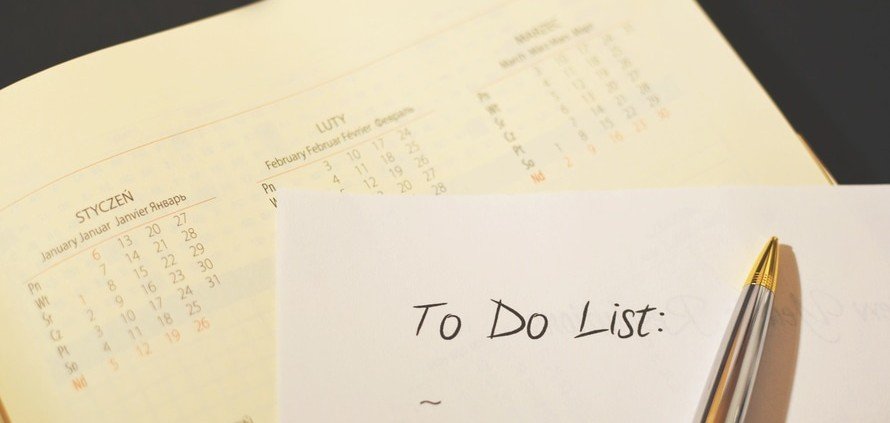


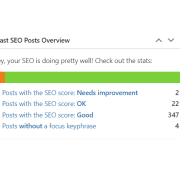


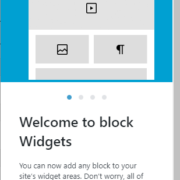








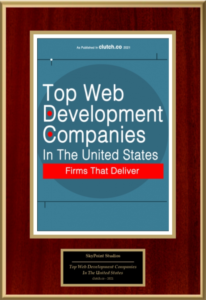











Leave a Reply
Want to join the discussion?Feel free to contribute!