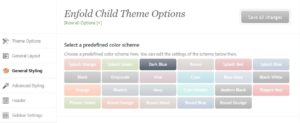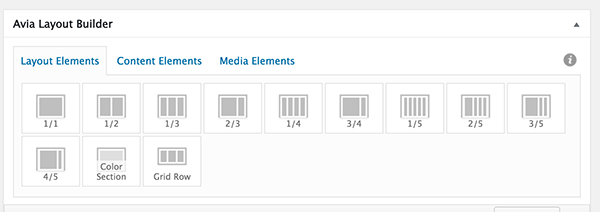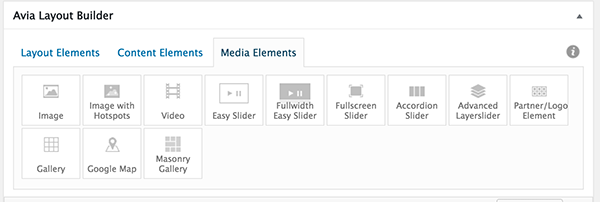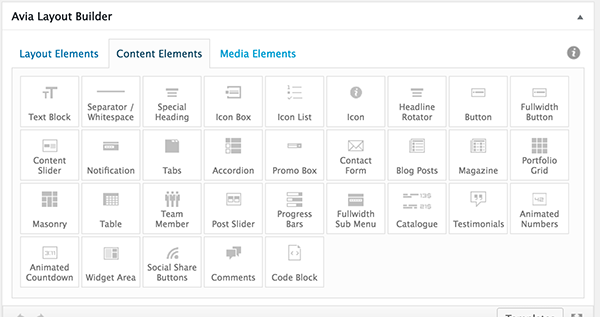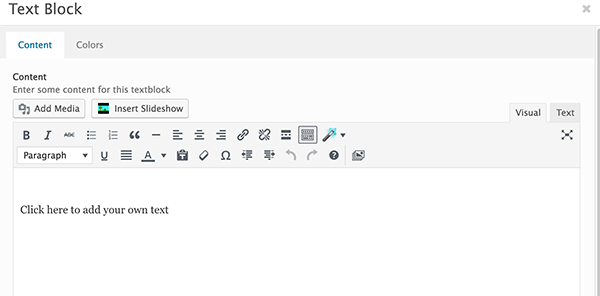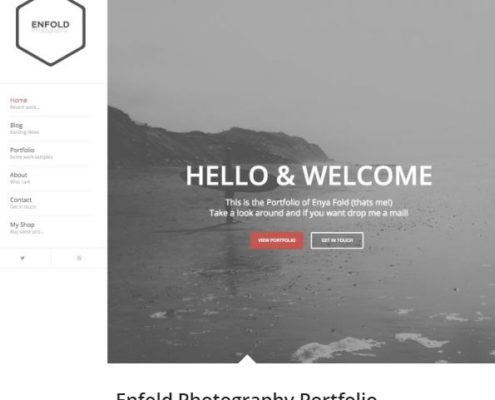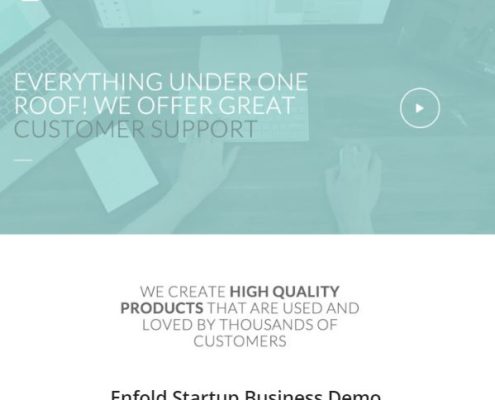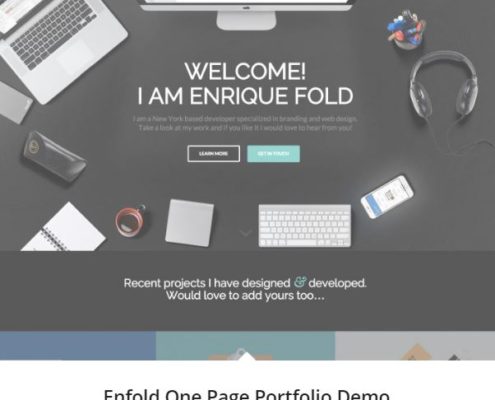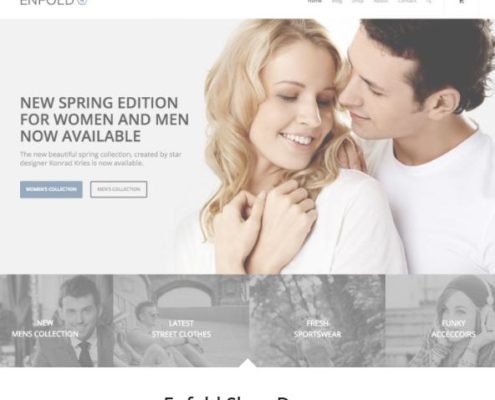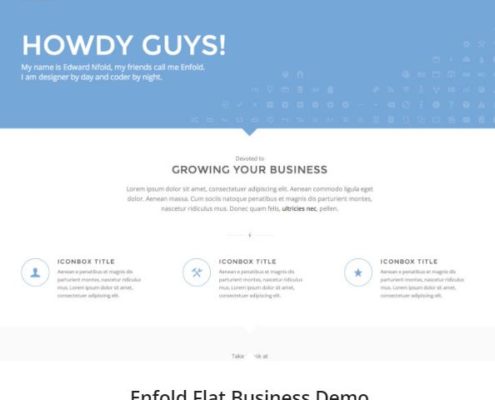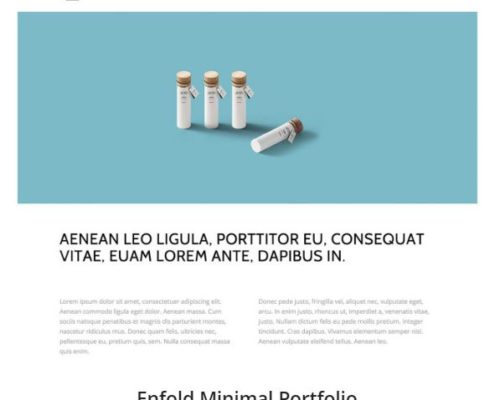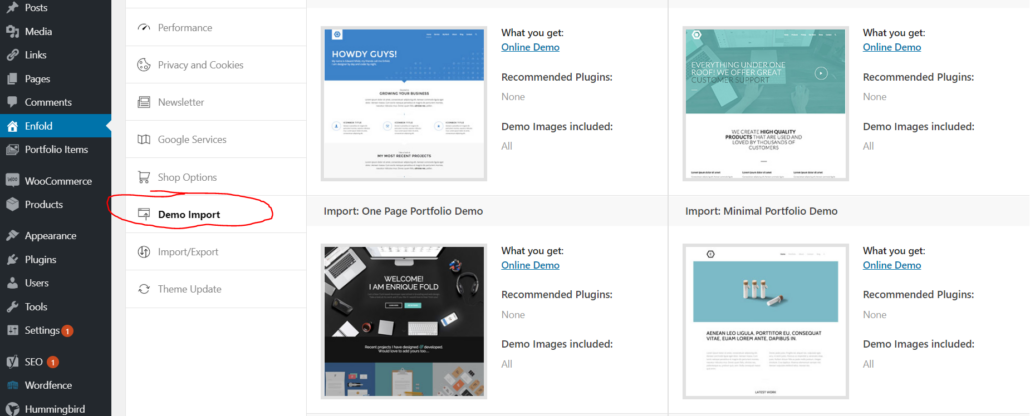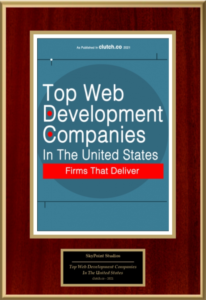Page updated:
How To Use Enfold WordPress Theme
One of the most powerful and easy to use WP themes!
Enfold is one of the best WordPress themes I’ve used. The baked-n page builder called Advanced Layout Editor offers thousands of various layout options and feature sets like contact forms and countdown clocks. Galleries and slideshows are also built in and can perform powerful transitions and video play backgrounds.
What kinds of websites can you build with Enfold WordPress theme? Really anything you can imagine. The style part of the theme control panel has multiple template layout themes in a variety of color schemes. Combining this custom ability with the way the header can be arranged in various ways very easy as well creates a powerful amount of combinations for your web design needs.
The user-friendly page builder is infinitely simpler than writing the code so that the site looks like you want it to.
The Avia Advance Layout Editor has Layout options that make page set-up easy and super fast. Let’s say that you would like to split a page up, with an image on one side and a paragraph on the other (like this page!):
- Under the Layout Elements tab, choose one of the elements (1/2, 1/3, 3/5, etc.) and drag it into the body of your page.
- In the Content and Media tabs, you will find any and all of the elements you may want to use ranging from text boxes, photos, and links to something as impressive as a Google map, a contact form, or a Content Slider.
- … Just click “Publish”! And now your page looks just how you want it to and you didn’t have to write a bit of code.
Customizing a block of text with the Enfold theme is simple and has a wide variety of options. Some of these are things you will find in a typical word processor, (ie. bold, italics, strikethrough, bullet points… ![]() ) but other options available to you can come in handy when building a site.
) but other options available to you can come in handy when building a site.
After dragging the Text Block into your editor, from the Content Elements, you can begin to typing. Remember to keep your text consistent! If you want all of the subheadings, for example, to look different from you paragraph text, you can change them in the drop-down menu in the editor. ![]()
You can include links or remove links ![]() , edit formatting, turn text into a blockquote
, edit formatting, turn text into a blockquote ![]() , and insert a Read More tag
, and insert a Read More tag ![]() all while composing your content.
all while composing your content.
This element includes an option if you are comfortable writing code as well! This can be found in the Text tab in the top right corner while editing your Text Block.
Another feature included in the Content section is the Animated Countdown tool. To use this tool
- Drag “Animated Countdown” from the Content Elements section to your Editor. (It may be easier to use a Layout tool to contain this element.)
- Click on the element to edit the settings.
As you can see, there are settings that allow for an end-date to countdown to right down to the minute! You can customize by choosing the smallest and largest units of time to count by, color, font size, and alignment. These are all adjusted with drop-down menus in the Countdown editor.
This is tool is amazing for a blog or business page! Do you have a special event coming up? Will there be a sale on a certain day? Readers will know the exactly the time and day they are waiting for by keeping an eye on your countdown.