How To Forward Email
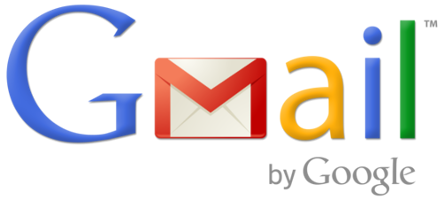
Have you ever wondered how to forward email to another email account? Well, the process is different in every e-mail service, but the basic premise of how to change it is the same. Forwarding an email account can be very handy when changes occur with a company and emails need to be re-routed to the person now in charge of the exiting employees accounts. Or for when you want to shut down an account but don’t want to miss any of the emails that will be sent to it.
To forward email in Gmail, open your account and click the gear icon in the top right ![]() the select “Settings” from the drop down menu.
the select “Settings” from the drop down menu.
![]()
Next pick the “Forwarding and POP/IMAP” tab at the top of the screen. On this page, hit the “Add a Forwarding Address” button. ![]() Then type the address of the account you want the email to go to and hit “Next.”
Then type the address of the account you want the email to go to and hit “Next.”
A message screen will pop up asking you if you want to “Proceed” click on this. That’s it! Now you know how to forward email in Gmail, all other mail services will follow a similar process. Check settings, look for forwarding option, click on add new and add address.
Have something to add to this story? Share in the comments.















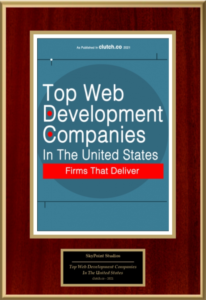











Leave a Reply
Want to join the discussion?Feel free to contribute!