 Web developer shortcuts are ways to get more done when using a PC computer. These are shortcut commands on the keyboard for tasks such as cutting, copying, pasting, opening a link in a new tab, printing a page, finding text on the page, etc.
Web developer shortcuts are ways to get more done when using a PC computer. These are shortcut commands on the keyboard for tasks such as cutting, copying, pasting, opening a link in a new tab, printing a page, finding text on the page, etc.
In this blog post I’m going to be covering some of the most popular web developer shortcuts that I use on a regular basis. Hopefully these will help you in your workflow to reduce time and speed up how much you can get done in the day.
It’s so important for repetitive tasks like what web developers have to do to have shortcuts such as these. The first one we’re going to talk about is copying text, which is part of the set of commands related to cutting text, copying text and pasting text. Click the mouse and drag it over the text you want to copy and hold down control and the C at the same time.
Next, we want to cut that text, so we will highlight the text (it will turn blue) by dragging the cursor and then holding down control and clicking the X button. Finally, to paste the text into an area, we will hold down control again and then click the V button (which will paste whatever text is in the clipboard). These commands all work together to move text around.
I wrote a blog post a while back about a power move for fixing copy and paste issues that I call a TVAX, which stands for control tab plus T which opens a new browser tab, control + V to paste the text, control + A to select all the text and finally control X to cut the clean text. This cleans a piece of text from any formatting that it may have.
The next web developer shortcuts we’re going to look at is how to open the link in a new tab. Holding down control and T it will open up a new tab, but sometimes you want to open a link in a new tab. Instead of opening in the current browser when clicking a link, if we hold down the control button before clicking the link it will open in a new browser tab. This is particularly helpful for when you’re working on website designs.
Next we’re gonna talk about how to print a page without having to do anything but hold down the control and the P letter. This will pull up the printer controls for printing the page that you’re currently on. That can be quite handy instead of having to find out where to highlight the page and print it out at in the file menu.
And lastly we we are going to use Control and F to search a page for any keyword to find it in a document or on a webpage. I use this control all the time when looking for a specific piece of code or a piece of text in a large chunk of text I don’t wanna search through manually.
I hope you found these web developer shortcuts useful and can apply them in your daily tasks. If you have any questions about how I do web design and workflow and make things easier as a web developer, please fill out the form below. Thank you so much for reading and I will see you on the next blog post!
Read next: Domain Authority Explained








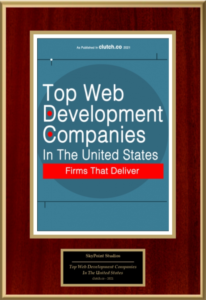











Leave a Reply
Want to join the discussion?Feel free to contribute!