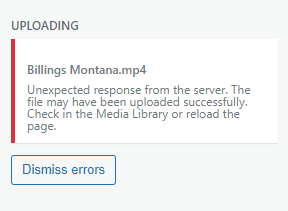 Video upload errors can occur in WordPress on occasion. They are pretty annoying to deal with, and can be attributed to several different issues. In this article, I’m going to share one of the easiest ways to troubleshoot and resolve video upload errors.
Video upload errors can occur in WordPress on occasion. They are pretty annoying to deal with, and can be attributed to several different issues. In this article, I’m going to share one of the easiest ways to troubleshoot and resolve video upload errors.
Have you received the following error message when uploading a video:
Unexpected response from the server. The file may have been uploaded successfully. Check in the Media Library or reload the page.
That message means there is some type of interference with the upload settings on how big of a file can be added to the website. Servers have limits on the size of the file that can be uploaded. We can go about adjusting the .ini file, which is the file related to sizes that are allowed to be put into the server, however, this is technical and requires editing the WP config file on WordPress.
Some people who are technical will have no problem editing this or adjusting other settings to get this to work properly, however, we just want an easy solution that’s going to work for anybody.
So in this article, I’m going to share with you a plugin that works really well to change the settings and allow us to upload our video. So go to the plugins and add new area and we’re going to search for this specific plugin.
It’s called Big File Uploads by Infinite Uploads. Search in the box and install it. The icon has a big blue B on it with the page icon. 
The full title of the plug in is called Big File Uploads – Increase Maximum File Upload Size. There are 60,000 active installations and 151 five-star reviews. It is compatible with the latest version of WordPress and was updated two months ago.
Click install now on this plugin and then click activate. Once the plugin is activated you can go back to the page where you were uploading your video and re-upload the video. You’ll notice now that the video installs right away with no issues.
I really like this plugin because there’s no settings required to adjust or anything like that. You just have to install the plugin and then your videos will upload without video upload errors.
Have a question about how to get your WordPress website working properly? I’ll be glad to help out! I’ve got hundreds of blog posts on this website all about WordPress and I’ve been working on WordPress for the last 15 years.
Drop me a line on my contact page located here or call me at 406-208-8733 and I will help you out as soon as possible!
Read next: WordPress Form Not Working








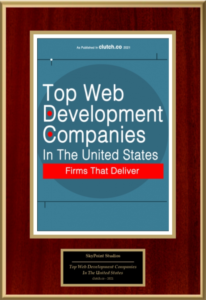











Leave a Reply
Want to join the discussion?Feel free to contribute!