Website keywords are one of the most important elements to successful SEO. Checking the website keywords is a task that I often do when working on the search optimization of a website.
In this article today, I’m going to show you how to simply check keywords on a webpage using the tools already present on your computer. Keywords are what the Google search engine uses to align search intention with website searches they serve up.
When your website keywords are consistent and plenty enough but not too plenty, you have a much better chance of ranking high in Google search.
Why would we want to rank high in Google search?
Well, it’s quite obvious that more business will come the higher that you rank. For example, this website that you’re on currently ranks number one for “Web Design Billings.” So I’m going to use this website as a example on how to check website keywords:
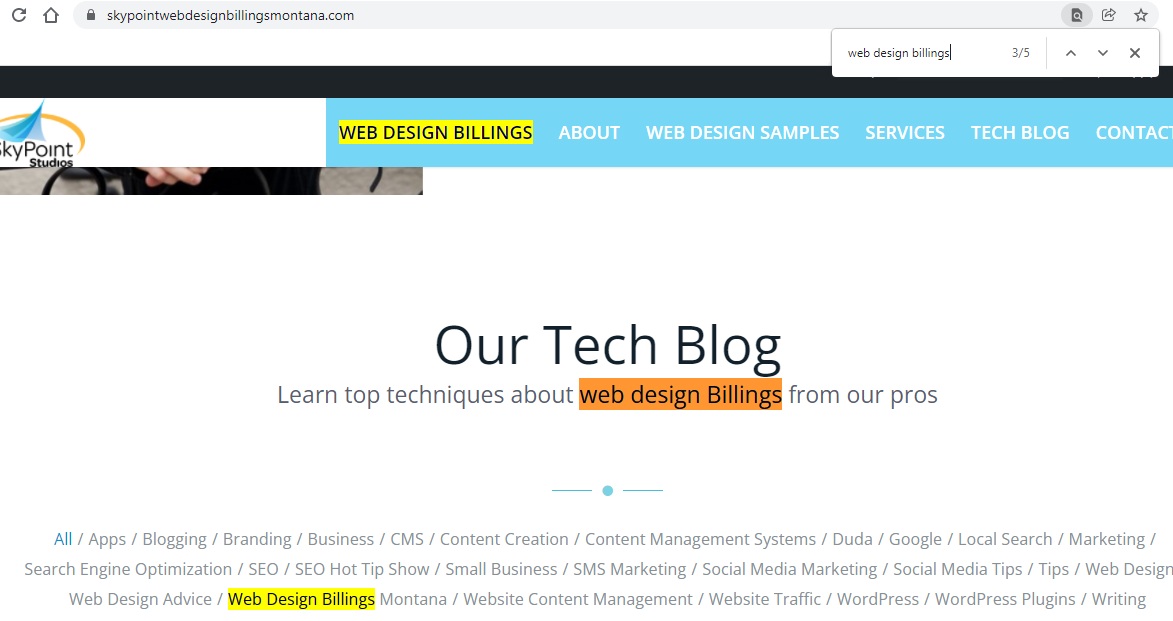
First, we want to go to the page that we want to check. I like to start with the homepage first. Next, we’re going to hit Control F or on a PC or Command F on a Mac. This will open a search bar in the upper right hand corner of the webpage.
Type in the search bar the keyword that’s most relevant to your website. For example, on this website, I typed in “Web Design Billings.” I found that there was five total keywords that matched in the search bar, however only four on the page with one in the actual back end of the website that doesn’t count.
We can see each keyword when clicking the arrows next to the search box and it will show where each one of the keywords is located on the page. Four is a good number of keywords for the amount of content that I have on this particular page.
If you have a page with less content you may only want to have 2 to 3 keywords. If you have a page with a lot more content, say anywhere around 2,000 to 3,000+ words, you want to have around 4 to 5 or even more keywords, depending.
This is a great way to find out how many keywords are on your page or on your post. If you don’t find any keywords at all, this is a good indication that this page will not rank for those specific keywords and you need to go about adding the keywords into the content in the contextually appropriate ways.
Have a question about how to use the keyword finding tool or how to add the keywords to each of your webpages? Drop me a line on my contact page and I will be glad to get back to you and help out as soon as I can!
Read next: Keywords on the Homepage








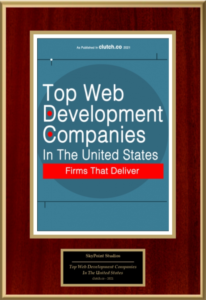











Leave a Reply
Want to join the discussion?Feel free to contribute!